Command-Password Less scp, ssh and rsync
Whenever you need to use scp to
copy files, it asks for passwords. Same with rsync as
it(by default) uses ssh as well. Usually scp and rsync commands
are used to transfer or backup files between known hosts or by the same user on
both the hosts. It can get really annoying the password is asked every time. I
even had the idea of writing an expect script to provide the password. Of course, I didn't.
Instead I browsed for a solution and found it after quite some time. There are
already a couple of links out there which talk about it. I am adding to it...
Lets say you want to copy between two
hosts host_src and host_dest. host_src is the host
where you would run the scp, ssh or rsyn command, irrespective
of the direction of the file copy!
1. On host_src, run this command as the user that runs scp/ssh/rsync
$ ssh-keygen -t rsa
This will prompt for a passphrase. Just press the enter
key. It'll then generate an identification (private key) and a public key. Do
not ever share the private key with anyone! ssh-keygen shows where it saved the public
key. This is by default~/.ssh/id_rsa.pub:
Your public key has been saved in
<your_home_dir>/.ssh/id_rsa.pub
2. Transfer
the id_rsa.pub file to host_dest by either ftp, scp, rsync or any
other method.
3. On host_dest, login as the remote user
which you plan to use when you run scp, sshor rsync on host_src.
4. Copy
the contents of id_rsa.pub to ~/.ssh/authorized_keys
$ cat id_rsa.pub
>>~/.ssh/authorized_keys
$ chmod 700
~/.ssh/authorized_keys
If this
file does not exists, then the above command will create it. Make sure you
remove permission for others to read this file. If its a public key, why
prevent others from reading this file? Probably, the owner of the key has
distributed it to a few trusted users and has not placed any additional
security measures to check if its really a trusted user.
5. Note that ssh by default does not allow root to log in. This has
to be explicitly enabled on host_dest. This can be done by editing /etc/ssh/sshd_config and changing the option of PermitRootLoginfrom no to yes.
Don't forget to restart sshd so that it reads the modified
config file. Do this only if you want to use the root
login.
Well, thats it. Now you can run scp, ssh and rsync on host_src connecting
to host_dest and it won't prompt for the password. Note
that this will still prompt for the password if you are running the commands on host_dest connecting tohost_src. You can reverse the steps
above (generate the public key on host_dest and copy it to host_src) and you have a two way setup
ready!
For
Example
ssh-keygen -t rsa
ssh dscadmin@astros mkdir -p .ssh
ssh dscadmin@cardinals mkdir -p .ssh
ssh dscadmin@marlins mkdir -p .ssh
ssh dscadmin@nationals mkdir -p .ssh
cat .ssh/id_rsa.pub | ssh dscadmin@astros 'cat >>
.ssh/authorized_keys'
cat .ssh/id_rsa.pub | ssh dscadmin@cardinals 'cat >>
.ssh/authorized_keys'
cat .ssh/id_rsa.pub | ssh dscadmin@marlins 'cat >>
.ssh/authorized_keys'
cat .ssh/id_rsa.pub | ssh dscadmin@nationals 'cat >>
.ssh/authorized_keys'
ssh dscadmin@astros "chmod 700 .ssh; chmod 640
.ssh/authorized_keys"
ssh dscadmin@cardinals "chmod 700 .ssh; chmod 640
.ssh/authorized_keys"
ssh dscadmin@nationals "chmod 700 .ssh; chmod 640
.ssh/authorized_keys"
ssh dscadmin@astros ls
ssh dscadmin@cardinals ls
ssh dscadmin@marlins ls
ssh dscadmin@nationals ls
ssh root@astros mkdir -p .ssh
ssh root@cardinals mkdir -p .ssh
ssh root@marlins mkdir -p .ssh
ssh root@nationals mkdir -p .ssh
cat .ssh/id_rsa.pub | ssh root@astros 'cat >>
.ssh/authorized_keys'
cat .ssh/id_rsa.pub | ssh root@cardinals 'cat >>
.ssh/authorized_keys'
cat .ssh/id_rsa.pub | ssh root@marlins 'cat >>
.ssh/authorized_keys'
cat .ssh/id_rsa.pub | ssh root@nationals 'cat >>
.ssh/authorized_keys'
ssh root@astros "chmod 700 .ssh; chmod 640
.ssh/authorized_keys"
ssh root@cardinals "chmod 700 .ssh; chmod 640
.ssh/authorized_keys"
ssh root@marlins "chmod 700 .ssh; chmod 640
.ssh/authorized_keys"
ssh root@nationals "chmod 700 .ssh; chmod 640
.ssh/authorized_keys"
ssh root@astros ls
ssh root@cardinals ls
ssh root@marlins ls
ssh root@nationals ls

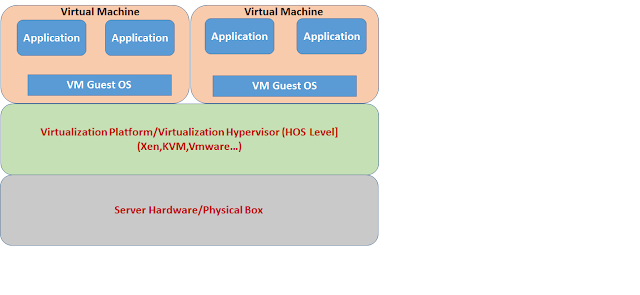

Comments